Are you planning to do some tutorials or how-to videos online? For Mac computers, there are plenty of screen recording applications that you can use for this purpose.
Most of these applications are paid, but you can still have the best features of these programs without paying for the price. To help you choose one, take a look at the following free screen recording software for Mac:
10. QuickTime
All new Mac computers are pre-installed with QuickTime. It’s basically a media player but you can also record videos at your own convenience. When using the application with iMovie, you can select a specified area for recording so you don’t have to capture the whole screen.
Pros: Pre-installed already for Mac, simple interface, free to use.
Cons: Other smart features of standard screen recording applications are not available.
9. Ephnic Screen Recorder
This video recording application offers three ways to record from your screen, namely full screen mode, fix window mode and custom screen mode.
In full screen mode, you can record everything that shows up in your screen. For fix window, on the other hand, you can only record a specific application window. And for custom screen mode, you can select a specific part of your screen for recording.
Pros: Edit transition effects of videos, can add music and subtitles, add a watermark of logo to the finished video output.
Cons: Limited video-editing features.
8. iShowU HD
iShowU HD is capable of capturing high definition shots. It’s great to use for 3D apps and HD games as the application works well with high-speed movement. It is free to download but you can also buy the whole program if you want to use additional features like GPU-based scaling, drag-and-drop to FCP feature and real time compositing.
Pros: Free to download, simplified interface, can work under high speed movement, and can record audio .
Cons: Premium features available for paid version of the software.
7. U2Any
U2Any is a free screen recording application. It can help in capturing screenshots and in recording video tutorials. The video being recorded can be formatted in different formats so it can be viewed in smartphones and tablets. You can also add labels and captions to the images captured. The software also works well with a microphone, a webcam and/or a mouse so you can have more flexibility in video recording.
Pros: Free to download, supports most audio and video formats.
Cons: The free version can only record for 180 seconds.
6. Capture Me
This free screen recording software for Mac is best for capturing screenshots. Once the program is opened, a floating capture window can be readily seen. You can scale down the captured image depending on your desired image size. You can also record short videos with this software.
Pros: Free to download, screenshots can be saved in tiff, giff, jpeg and png formats.
Cons: No audio playback when recording QuickTime movie.
5. DuckLink
DuckLink Screen Capture is a simple screen capture tool for Mac ideally used in capturing screenshots. The software has a fully customizable capturing window so you can only capture specified areas in your screen.
Pros: Free to download, rich editing tools, multiple captures.
Cons: Limited features available, cannot record videos/audios.
4. Screen Movie Recorder
If you want to record every bit of what happens in your screen, the Screen Movie Recorder will be perfect for you. It can record everything that happens in your screen in a QuickTime movie format. You can preselect an area of the screen that you want to be recorded. With just few clicks, you can also set the whole recording to be sensitive to your mouse’s movements.
Pros: Free to download, can set number of frames per second of the recording, doesn’t require installation.
Cons: Focuses on video recording, cannot be formatted/edited.
3. Copernicus
Copernicus is actually a screen capture application but the software is also capable of recording small videos. It has been famous as one of the most precise screen capture tools around. The application has some notable features like batch preview, adjustable image quality and modifiable setting for frame rate.
Pros: Free to download, quick-responding user interface.
Cons: Not capable of audio recording, screenshots can only be saved in one format.
2. Debut Video Capture
This video recorder software is free to download for non-commercial use only. It works well with external devices like webcams, video cams, microphones and many more. You can also record videos from your computer screen.
Pros: With digital zoom, plenty of video formats, time lapse video recording, editable video output.
Cons: Free for non-commercial use only.
1. Jing
Jing is a free screen recording application for Mac that’s equipped with other great features. Aside from capturing screenshots and recording videos, you can also add visual details to each image captured like textboxes, arrows, highlights and captions. Once finished, the captured image or the recorded video can be easily shared through social media, email and IMs.
Pros: Free to download, shareable output, editable content.
Cons: Video recording is limited to five minutes, free technical support.
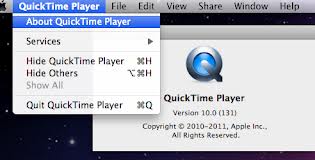
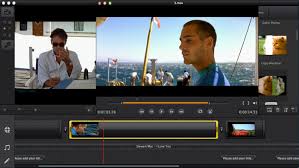

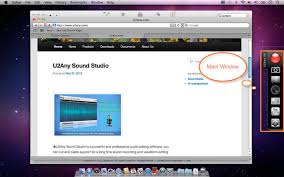
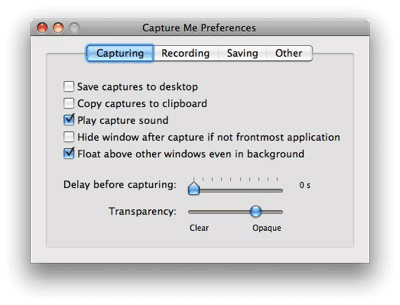
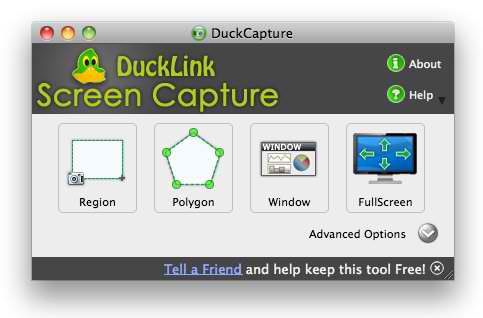
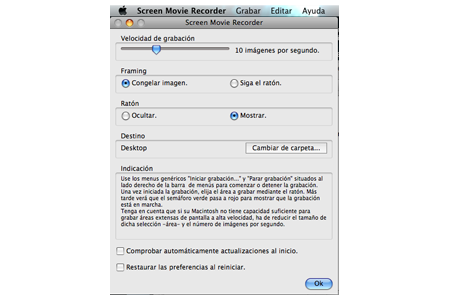
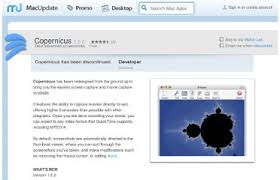

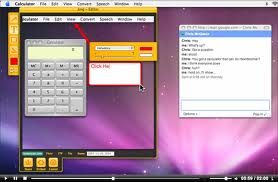
March 22, 2017 7:44 am
Excellent article you write in here on screen recorder.At present lot of people are interested to use the screen recorder. They find more information about these apps from your post.